| 일 | 월 | 화 | 수 | 목 | 금 | 토 |
|---|---|---|---|---|---|---|
| 1 | 2 | 3 | ||||
| 4 | 5 | 6 | 7 | 8 | 9 | 10 |
| 11 | 12 | 13 | 14 | 15 | 16 | 17 |
| 18 | 19 | 20 | 21 | 22 | 23 | 24 |
| 25 | 26 | 27 | 28 | 29 | 30 | 31 |
- EnvSet
- IfInString
- API
- 식
- MouseClick
- Menu
- autohotkey
- EnvDiv
- IF (식)
- IfWinExist
- SetEnv
- Threads
- SetControlDelay
- 배열
- SetMouseDelay
- SetKeyDelay
- Var:=식
- ControlGetText
- EnvMult
- 함수
- EnvAdd
- if(식)
- DetectHiddenWindows
- if
- EnvSub
- Blocks
- ControlSend
- StringGetPos
- 식의 설명
- SetTitleMatchMode
- Today
- Total
ㄴrㅎnㅂrㄹrㄱi
Thinstall Virtualization v3.049 프로그램 사용법[펌] 본문
통합 공유 Thinstall Office Package<< 완전 리팩 >> 《무설치》
Thinstalled Adobe Acrobat 6.0 Pro ENG 25MB
Thinstalled Adobe Acrobat 7.0.9 Pro.Kor 258MB
Thinstalled Adobe Acrobat 8 Pro ENG 102MB
Thinstalled HAANSOFT HWP 2007 204MB
Thinstalled Microsoft Office 2003 SP2 108MB
Thinstalled Microsoft Office Enterprise 2007 345MB
NexusFont Viewer 249MB
시스템에 설치하지 않고 가상공간에서 실행됩니다.
아직 완전한 크랙이 없어 폰트는 따로 설치하고 사용해야 합니다.
크랙이 완전하지 않아 처음에 애 먹었습니다.그래서 다시 리팩합니다^^&
XP에서 캡춰한 것으로 XP에서 되구여 다른 OS 에선 ?..테스트 안했음.
소스에 %SystemRoot%있는거로보아 NT도 가능할 것 같아요. 9x 는 지원안한다네요.
간편하게 만들어 설치하지 않고 사용할수 있다는게 큰 장점입니다.
무엇보다 소스를 여과없이 경로별로 추출해준다는건 획기적인 사건입니다.
Thinstall Virtualization v3.049 프로그램으로 캡춰해서 만든 것으로
무설치 프로그램 만드는게 아주 쉬워졌어요.. 곧 대중화 될것 같습니다
제가 다시 올리는 것들은 앞에 Thinstalled~~~
멀티다운로더로 받아서 사용해 보세요..
- Adobe Acrobat 6.0 Pro ENG
- Adobe Acrobat 7.0.9 Pro.kor
- Adobe FormDesigner
- Adobe Acrobat 8 Pro ENG
- HAANSOFT HWP 2007
- HAANSOFT Note
- Microsoft Clip Organizer
- Microsoft Office Excel 2003
- Microsoft Office Outlook 2003
- Microsoft Office Picture Manager
- Microsoft Office PowerPoint 2003
- Microsoft Office Word 2003
- Microsoft Office Access 2007
- Microsoft Office Excel 2007
- Microsoft Office OneNote 2007
- Microsoft Office Picture Manager
- Microsoft Office PowerPoint 2007
- Microsoft Office Word 2007
Thinstall Virtualization v3.049 로 무설치 프로그램 만들기 시작!!!
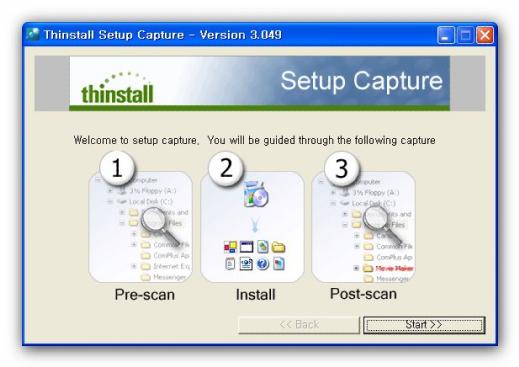
- Start>> 클릭~~
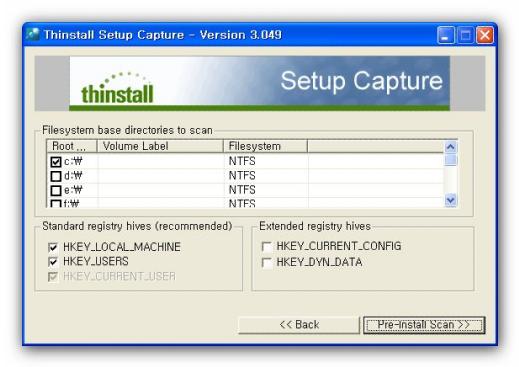
- Pre-Install Scan>> 클릭

- Scan 후 스냅 샷 만드는중이네여....
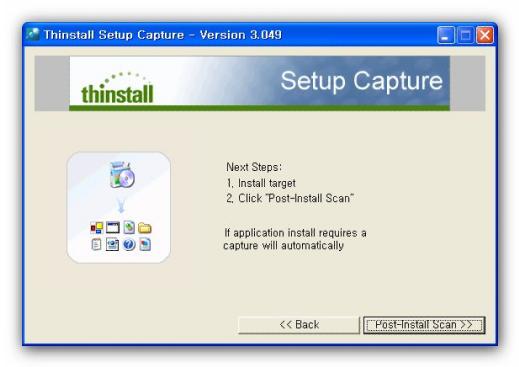
- 여기서 무설치 파일 프로젝트 설치~~~
프로그램 설치완료후에 - Post-Install Scan>> 클릭~~
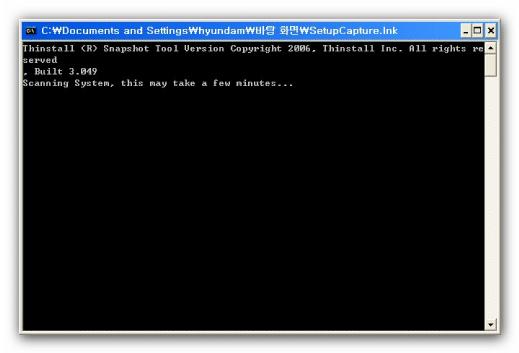
- 설치 소스 스캔후 소스 추출~~
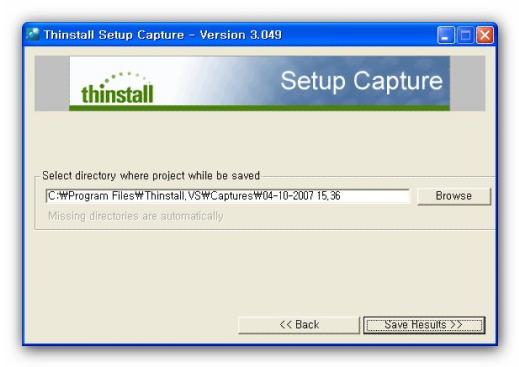
- Save Results>> 클릭
- Thinstall 이 설치된 폴더 안에 ... Captures폴더에 자동 저장됨
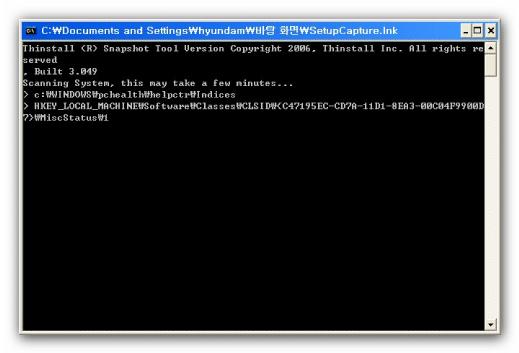
- Thinstall 이 설치된 폴더 안에 ... Captures폴더에 자동 저장됨
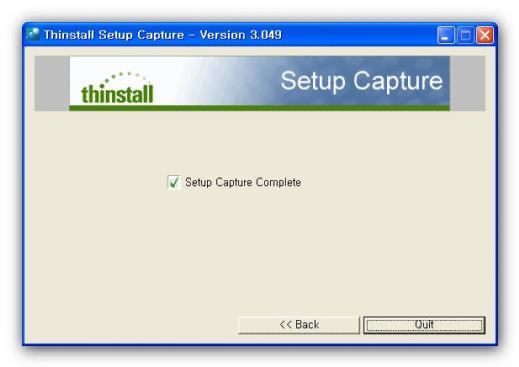
소스추출 완료... Thinstall 이 설치된 폴더 안에 ... Captures폴더에서 간단히 컴파일 편집
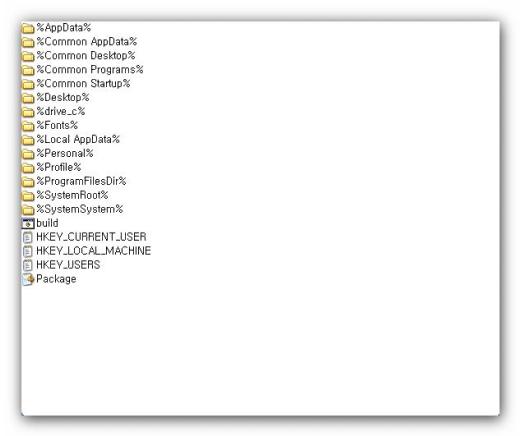
Captures폴더에 설치한 Adobe Acrobat 7.0.9 Pro.kor 소스가 추출되었습니다..
여기서 build.bat 를 실행하면 Package.ini 파일의 설정을 읽고 컴파일하게 됩니다..
Package.ini 파일의 설정을 수정해서 컴파일 해야겠지요..수정안하면 안돼여..
[BuildOptions]
OutDir=bin <build.bat 를 실행하면 bin 폴더를 만들고 아래의 설정대로 컴파일합니다>
SandboxName=Adobe Acrobat 7.0.9 Pro - Korean <프로그램명을 알맞게 만들고 >
;;PermittedGroups allows you to restrict access to only users who belong to specific ActiveDirectory Groups
;PermittedGroups=Administrators;Remote Desktop Users
;Enable this option if you want changes for Network mapped drives to go into the sandbox
;SandboxNetworkDrives=1
;Enable this option if you want changes for Removable disk (floppy/flash) to go into the sandbox
;SandboxRemovableDisk=1
[Adobe Acrobat 7.0.9 Pro.kor.exe] <원래의 Acrobat.exe를 바꿔준거구여>
Source=%ProgramFilesDir%\Adobe\Acroat 7.0\Acrobat\Acrobat.exe
ReadOnlyData=bin\Package.ro.tvr
[Adobe FormDesigner.exe] <파일명을 여기서 바꾸도 돼여..원래의 FormDesigner.exe를 바꿔준거구여>
Source=%ProgramFilesDir%\Adobe\Acrobat 7.0\Designer 7.0\FormDesigner.exe
Shortcut=Adobe Acrobat 7.0.9 Pro.kor.exe <모든 Shortcut를 바꾸고여 >
[Compression]
CompressionType=None
;CompressionType=Fast
[Isolation]
;DirectoryIsolationMode=WriteCopy
DirectoryIsolationMode=Merged
;;cmd.exe shortcut can be used to launch system apps in the virtual environment
;[cmd.exe]
;Source=c:\windows\system32\cmd.exe
;Shortcut=Adobe Acrobat 7.0.9 Pro.kor.exe <모든 Shortcut를 바꾸고여>
;;regedit.exe can be used to inspect the virtual registry
;[regedit.exe]
;Source=c:\windows\regedit.exe
;Shortcut=Adobe Acrobat 7.0.9 Pro.kor.exe <모든 Shortcut를 바꾸고여>
맨위에 첫번째가 .exe파일이 가상 Package 로 만들어지고 그 파일명에 따라 나머지 실행파일의
Shortcut경로도 모두 맞춰줍니다.
; <- 표시된 부분은 컴파일시 제외됩니다. ; <- 표시 없는 부분만 컴파일 합니다.
-가장 중요한건 아래의 설정대로 바꾸어 줍니다..위의 [Isolation] 설정은 잘못된거예요.
[Compression]
CompressionType=Fast
[Isolation]
DirectoryIsolationMode=Merged
Isolation Modes
WriteCopy <가상OS나 system에서 편집한 것이 샌드박스에 저장됩니다>
- System elements at this location will be visible to application
If a system element and virtual element exist at the same location, the application will see the virtual element.
- modifications to virtual elements go to sandbox
- modifications to system elements go to sandbox
- New elements will be created in the sandbox
- System elements at this location will be visible to application
If a system element and virtual element exist at the same location, the application will see the virtual element.
- modifications to virtual elements go to sandbox
- modifications to system elements go to system
- New elements will be created on the system
Full <system을 공유할수 없음,.. 가상OS만 읽음... 수정분은 샌드박스로 저장됩니다.>
- System elements at this location will not be visible to application
- modifications to virtual elements go to sand box
- system elements cannot be read or modified
- New elements will be created in the sandbox
샌드박스는 실행파일이 있는 곳의 Thinstall 폴더안에 위에서 설정한 프로그램명으로 읽고 쓰기 폴더입니다
Thinstall를 삭제하면 샌드박스 읽고 쓰기가 자동으로 중지됩니다...시디에 구을때 Thinstall를 지우고 꾸음
Thinstall폴더안에 샌드박스 폴더를 삭제하면 샌드박스 자동으로 초기화 생성되구여..
텍스트 파일은 레지스트리 캡춰한 것으로 내용을 편집할수는 있겠지요..
하지만 가상레지스트리에서 사용하는거라 애써 편집해야 하는건지...통과~~~
처음엔 숙련된 솜씨로 소스파일을 최소화하고 레지스트리을 최소화 하려고
이껏 저것 편집했는데...이프로그램에서는 별 의미가 없는거죠.그런거죠
소스 폴더의 필요없는 파일을 삭제하는 센스은 무설치 작업의 공통사항이고여..
모르면 삭제안해도 돼여~~~
'UTILITS > 시스템 관리' 카테고리의 다른 글
| 사이트에 연결된 도메인주소 알아내기 - Fiddler HTTP Debugging Proxy (0) | 2008.12.22 |
|---|---|
| [무설치] 무선랜검색 WirelessMon3 (1) | 2008.12.21 |
| 도전! USB 메모리로 부팅해보자! (0) | 2008.12.19 |
| 만능 부팅 디스켓! [Multi-Boot disc : 98,Me,2000,XP (0) | 2008.12.16 |
| 1GB USB에 윈도우즈 98 설치하기 (2) | 2008.12.02 |




